Enable/Disable Auto Login
If a single person uses a device, you can enable auto login on the device so they do not have to enter their pin every time they open the app.
This feature is currently only available on the Checkit Android App
You must be an Administrator to enable/disable auto-login.
You must be logged out of the app to enable/disable auto-login.
To disable auto login on a device, follow steps 1-6 only.
The device will remain logged in to the user's account until they manually log out by tapping the 3 vertical dots and then Log Out.