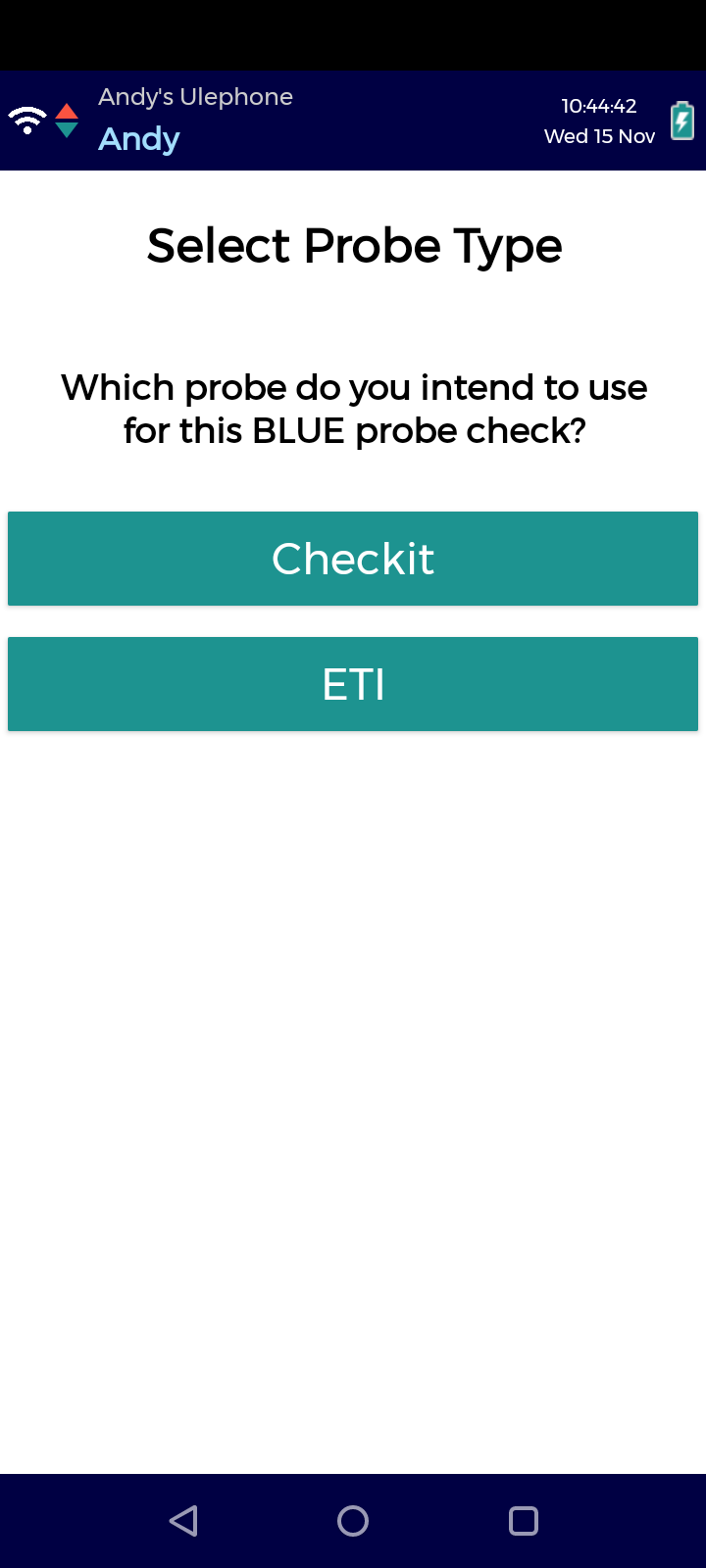Enable/Disable Checkit/ETI Probes
ETI probes must be enabled on each Android device running the Checkit App before first use. Once enabled, all supported ETI probe models will work on that device.
Checkit probes are enabled on all devices by default; however, you can disable them if you do not use this model.
Both Checkit and ETI probes can be enabled on a device at the same time if you use both models.
You do not need to enable ETI probes on iOS devices; they will pair with your iOS device automatically.
You must be an Administrator to enable/disable Checkit or ETI probes.