Assign Work to Checkpoint Types
This feature is currently only available on the Checkit Android App
Once you have created a Checkpoint you can use the standard Checkit process for assigning checklist work to selected teams, but in addition to specifying the Location at which the work is to be carried out, you can specify that the work is to be carried out on all Checkpoints of a selected Checkpoint Type, only. When you are assigning checklist work you are prompted to select a Checkpoint Type - the selection is optional.
Login to the Checkit Control Centre. You must be logged in as a Checkit Safety Manager to complete the following.
Select Configuration, Work Management, View/Edit
Select the Work tab
Select Create New. Click in each of the fields presented (as shown below) and select from the Locations, Checkpoint Types, Teams, Checklists and Schedules presented.
Enforce sequence? If you want Checkit to present the work to the checklist user in the order you specified in the Visit Order field in each Checkpoint, select the enforce sequence option.

So if you have created a Checkpoint Type called 'standard room' for example, (you might have another Checkpoint Type of luxury room) you could assign a checklist detailing the cleaning work to be carried out on a standard room to all checkpoints of the standard room type to the Cleaning Team at a selected Location. Checkpoints which are of the type luxury room or any other type will not be included in the work. If, when Checkit prompts a cleaner to scan the read a room NFC tag, the cleaner scans one of the luxury rooms in error, Checkit will report that the NFC tag is not valid for the work being carried out. You may also have assigned checklist work to the luxury rooms, but Checkit knows which checkpoints are included in each work item based on Checkpoint Type. The cleaner would have to open another item of work assigned to the luxury room type in order that Checkit would recognise the NFC tag affixed to the luxury room.
Control the Order of Checks Carried Out on Checkpoints
The enforce sequence option is provided when you assign checklist work and if selected Checkit will present checklist work to the team you have assigned the work to in the order specified in the Visit Order field in each Checkpoint definition - and will not allow checklist users to select Checkpoints in any other order. So if you have 10 fridges in a store for example, and you use a checklist to control stocking them on a daily basis, you might specify fridge as a Checkpoint type and when specifying each fridge as a Checkpoint, specify an order from 1 to 10 based on which fridge usually requires stocking up first. When you assign the work, select the enforce sequence option: the team will be presented with the work for the fridge with the Visit Order '1' specified first: when they have completed that, '2' is presented, and so on.