Checklist Subject
This feature is currently only available on the Checkit App
Checkit checklists help ensure procedures are carried out in a consistent and recorded way. A process, and hence a checklist, can be applied to different things/situations. For example, you might have a checklist called 'Delivery checks' which makes sure everything is received, recorded and stored correctly using the same basic process / paperwork. But if you have multiple deliveries a day from multiple suppliers to multiple locations, you may not want to have multiple checklists which are largely the same, but to apply the same process and hence the same checklist to all those deliveries.
In this case it would also be useful that you can quickly and easily see which particular delivery an instance of a standard checklist is / has been used for. You might want to use the supplier name or the known-as name - "fish delivery" for example, "dairy delivery". So once a standard checklist like 'Delivery checks' is being worked on and is completed, you can see at a glance, that a colleague is currently using the checklist to receive the Daily Dairy delivery and in reports you can see that it was used to receive the Weekly Fish delivery yesterday, for example.
Note that when you want the same checklist to be used in different physical locations (one checklist but used over and over for all the rooms in a hotel, for example) or different objects, you can use the Checkpoints feature to identify those locations/things and the Checkpoint name ('Room 100' for example) will also automatically display with the Checklist name on the Home page of the App when the checklist is being worked on and when reported . For more details refer to Link QR Code to Checklists and/or Link NFC Tags to Checklists for details.
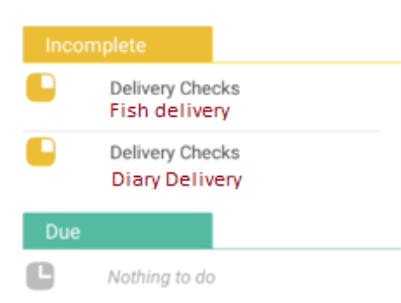
How Checklist Subject Appear to Users
All the members of a team can see the work assigned to the team on the home page of the Checkit App. Any work which is in progress is under the Incomplete tab and these items of work will display the content of a Subject tag once the check in which the Subject tag is placed is completed. So if one member of a team is working on the Daily Fish delivery and the first item in the checklist asks them to select the particular delivery to which they are dealing and one of the options offered them is 'Fish' and the Subject tag [subject:yes] has been placed on that check in the checklist definition, the word 'Fish' will display with the Checklist name to other team members when they are looking at the work in progress (under the Incomplete tab) on the Checkit home page.