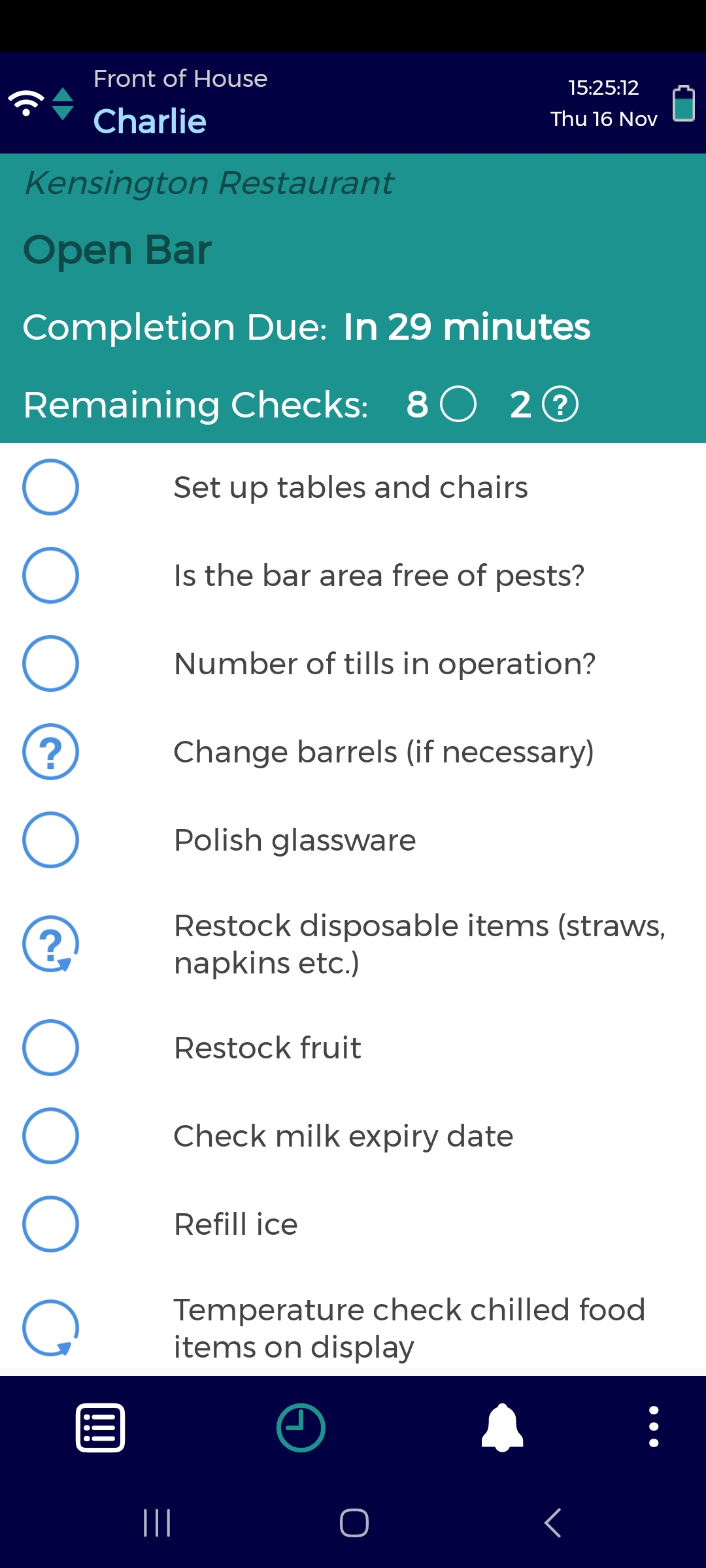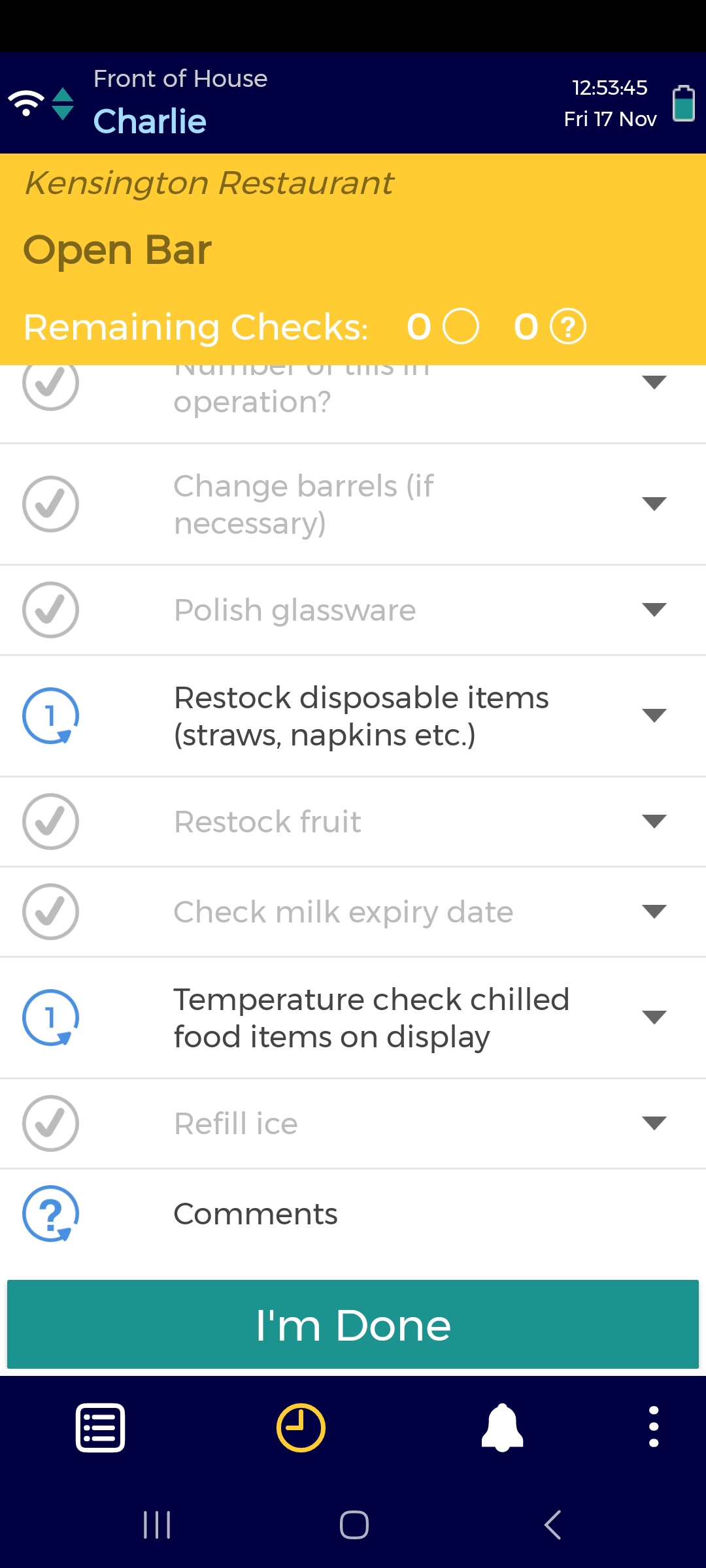Checklists
Tap to expand/collapse check details. See image 4.
The checklist will close automatically when all mandatory checks (and optional checks if applicable) have been completed.
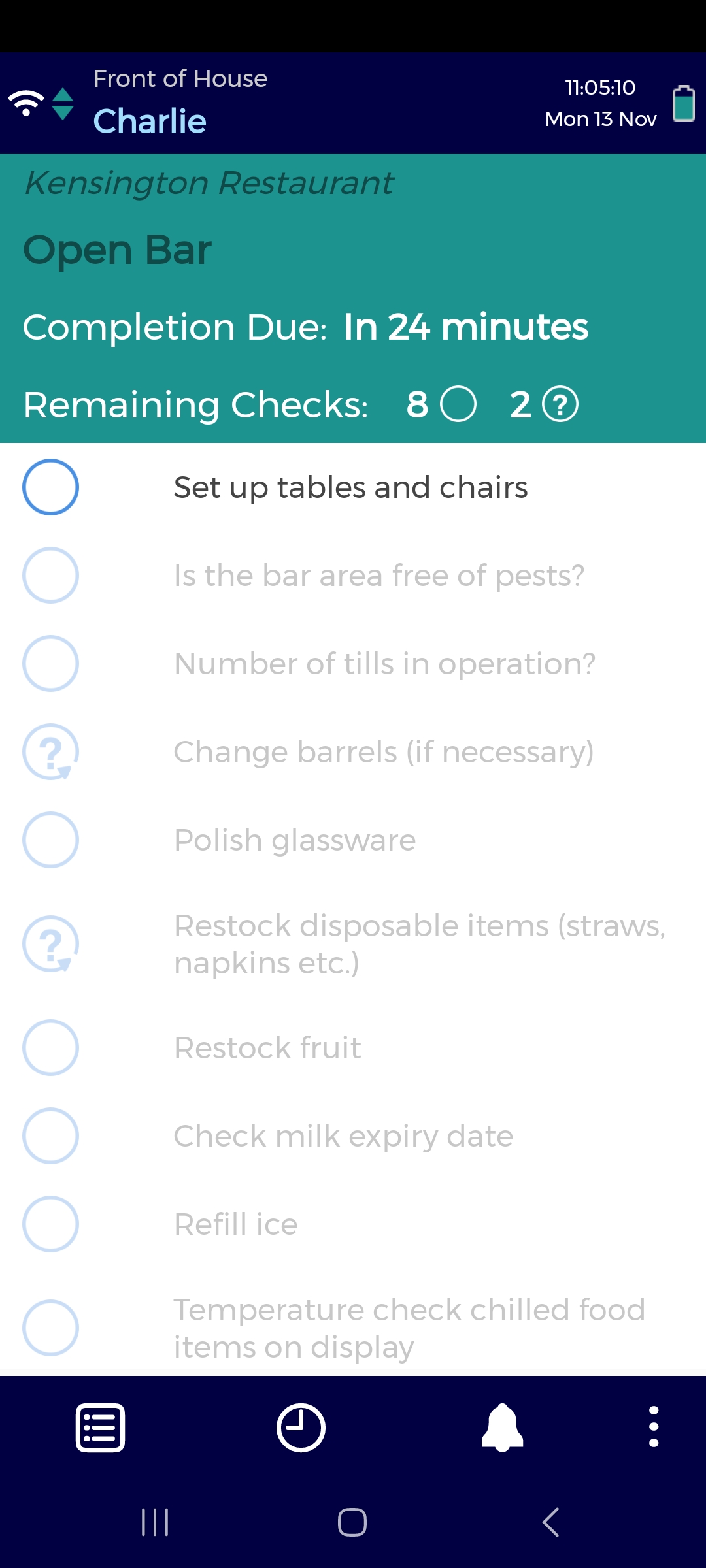
Image 2: A checklist with enforced sequence
Image 3: Completed details
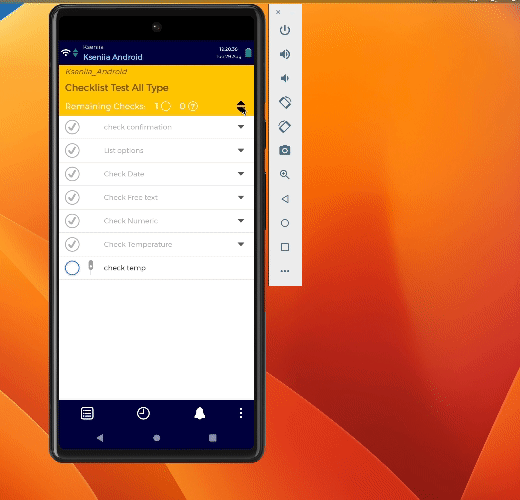
Image 4: Expand/collapse check details