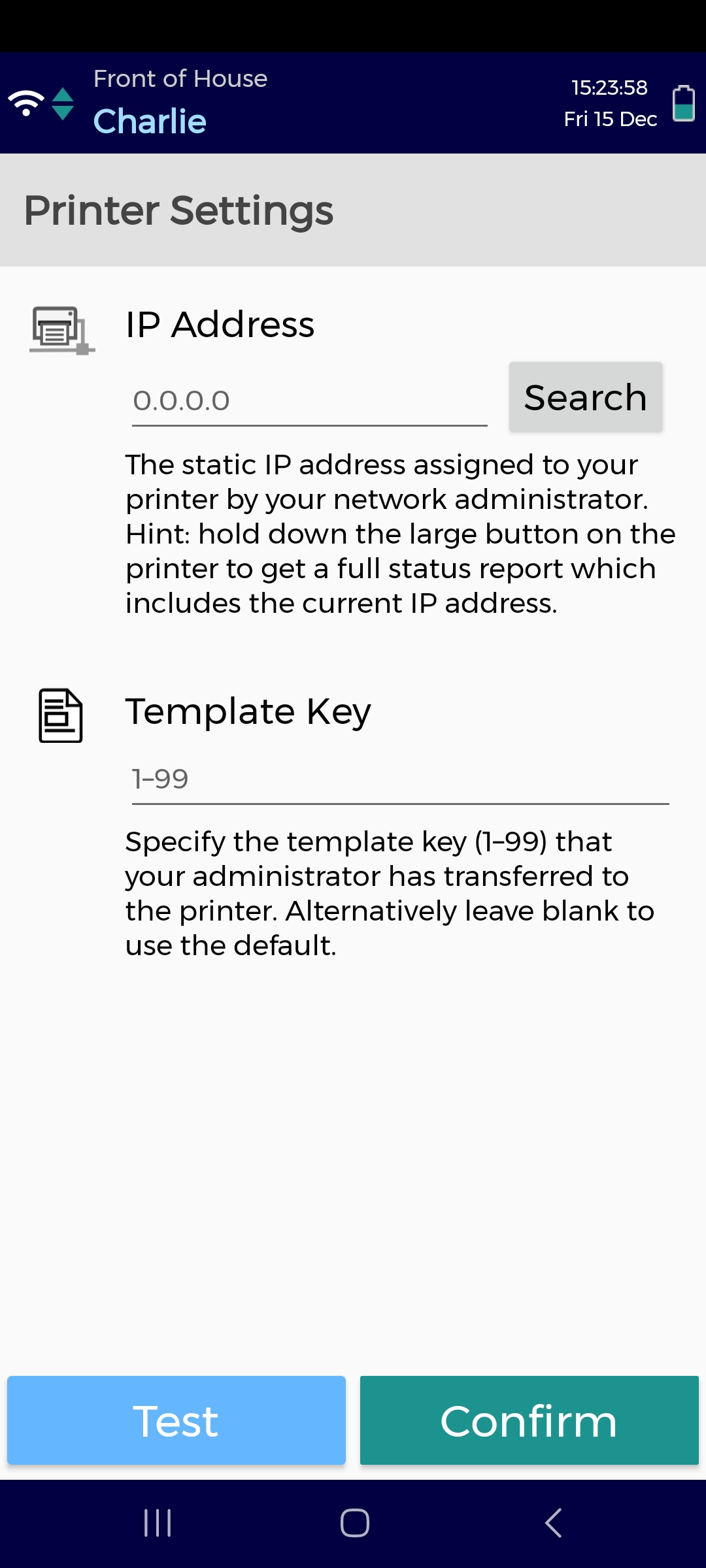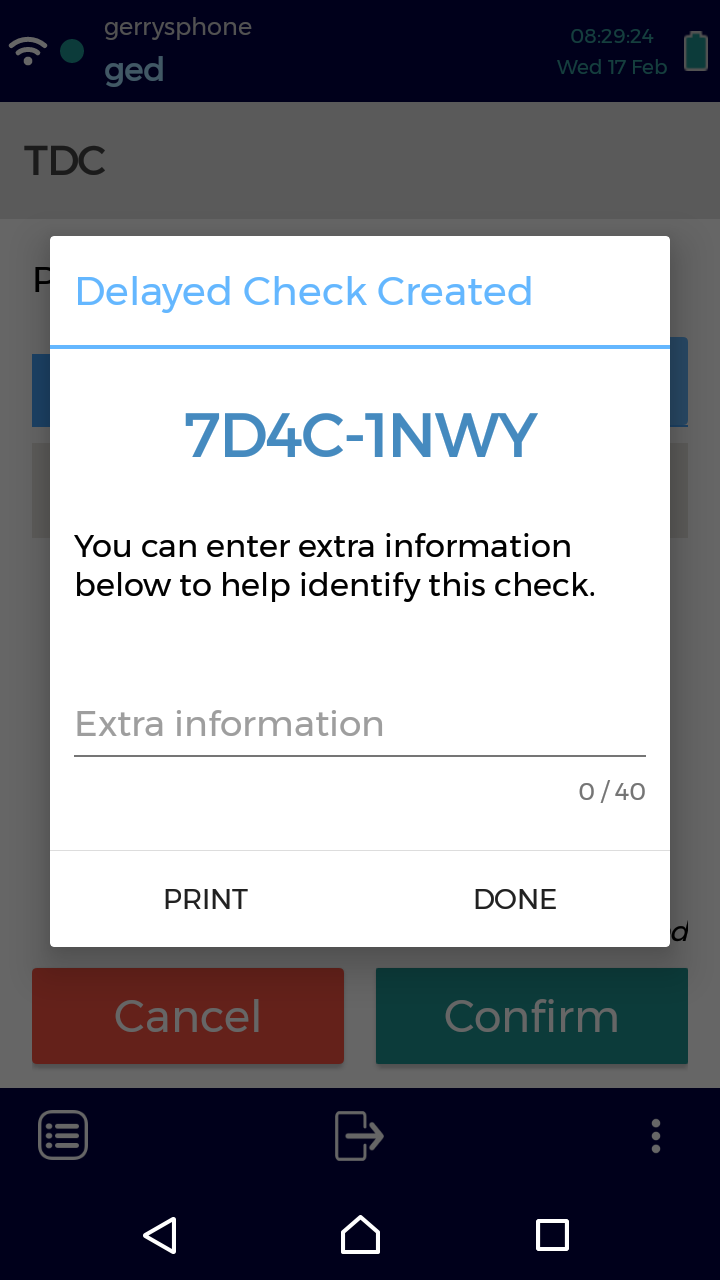Connect Your Device to a Printer
You can connect your device to a printer to create delayed check labels.
This feature is currently only available on the Checkit Android App
Please contact us if you would you order a printer for delayed check labels.
You must be an Administrator to connect a device to a printer.
You can only print labels when completing a delayed check.