Sense Range: Hub Connectivity
Internet
The hub connects to the Internet via Wi-Fi or Ethernet.
You can configure multiple networks, for example, you could configure a primary Ethernet connection and a backup Wi-Fi connection.
If the hub loses its Internet connection, the Cloud LED will turn red. If you have multiple networks configured, the hub will connect to the next network in the list within approximately 2 minutes.
If the hub is offline for more than 1 hour, Administrators and Safety Managers (see User Roles for details) will be notified via a service alert so they can take appropriate action. The Alert LED on the hub will also flash blue. See Hub Troubleshooting for instructions on how to resolve the issue.
The will send stored data to the Control Centre when it is back online.
If you would like to reorder your list of networks, see Edit Network Priority.
Required Ports
The hub requires access to a number of ports in order to perform functions such as sending data, performing updates, etc. See the table below for full details.
If a hub does not have access to one or multiple required ports, for example, due to a change in firewall settings, the Cloud LED will turn amber.
If a port is blocked for more than 1 hour, Administrators and Safety Managers (see User Roles for details) will be notified via a service alert so they can take appropriate action. The Alert LED on the hub will also flash blue.
Port | Description |
|---|---|
123 | Required to sync time |
443 | Required to register & obtain certificates, update firmware and application, backup data, access cloud, log errors |
8883 | Required to send & receive data (i.e. measurements & receipts) to and from the cloud |