Create & Manage Checkpoint Types
This feature is currently only available on the Checkit Android App
Several types of checkpoint are included by default but you can update or delete these and create types to suit your business, as follows.
Login to the Checkit Control Centre.
Select Configuration, Work Management, View/Edit
Select the Advanced Configuration icon on the top-right of the page
The Work Management page opens - select Checkpoint Type from the left menu
Existing Checkpoint types are listed
To update or delete an existing Checkpoint type, select the ellipsis icon in the Actions column and select from the options presented
To create a new Checkpoint type select the +ADD icon on the right of the page and complete the fields presented as follows.
Name: this name will be used when an item of work to which this type of Checkpoint has been assigned is presented to a checklist user on the Checkit App/Memo. Of course it is advisable that it corresponds with any labelling on or known-as names for whatever the checkpoint is (room, vehicle, piece of equipment) so that users are not confused if the Checkpoint type says something which bears no relation to the situation in which they know they should carry out the work.
Description: this is provided to help Administrators distinguish the Checkpoint Types from on another when there are several with similar names: this will not appear to checklist users.
Select Save
Subsequently, when you create a new Checkpoint, the Checkpoint type you have just added will be available for selection as the Checkpoint type (all Checkpoints are created as instances of a Checkpoint type). And you can update existing Checkpoints and change their type to the one you have added.