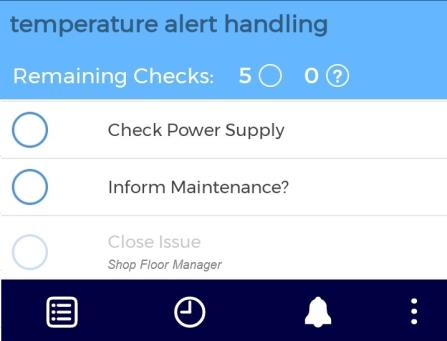Custom Roles
This feature is currently only available on the Checkit Android App
Each Checkit user must have a Checkit role assigned when their user record is set up and which controls what the user can do with Checkit - Operator for example. However, you can also add your own custom 'checklist roles’ to users and also to the checks they are permitted to complete. Checkit will limit completion of a check which is assigned a 'checklist role' to users with a matching checklist role (regardless of their Checkit role). We refer to such a check as a 'role-controlled check'. Users and checks may have several checklist roles specified - so a particular check might be carried out by users with a checklist role of either 'manager' or 'sales assistant', for example, while other checks may only be completed by users with 'manager' or 'deputy manager' checklist roles. And a user may have several checklist roles assigned to them.
A common use of this feature is to assign checks within a checklist to those who normally carry out the checks ('staff' perhaps) while one final check is assigned to the role of a 'manager' to sign-off the work. Example Co. have checklist roles including 'Shop Floor Manager', 'Maintenance Supervisor' and 'Security Guard' and use these to limit some checks within some checklists to staff with those roles, typically to effect a review and sign-off of other checks performed by store staff.
How Custom Roles Present to Users
When a checklist is displayed to a checklist user, any check that includes a role assignment that does not match a checklist role specified in their user record, is displayed in a light grey colour to indicate that it is inactive - unavailable for completion. The user can click on the check name to display the required role so they know who should complete the check.
Use of this feature will work most easily if the role names you use are role names already understood by your staff so they will quickly and easily know who is able to complete a check.