Real-Time Collaboration
Real-time collaboration is a feature that allows:
Everyone at the same location in a team to see the live status of checklists in progress on other devices, so teams can coordinate work among themselves
Multiple people in a team to work on the same checklist at the same time from different devices, so teams can work collaboratively even if they are on different sides of a site
Anyone in a team to pick up a checklist where someone else left off, so there is no need to handover work
If you add additional devices to use real-time collaboration, you may incur additional costs.
All devices must have Android version 3.3 or above installed.
How Does It Work?
How Do I Set Up Real-Time Collaboration?
You do not need to do anything to set up real-time collaboration.
Once real-time collaboration is enabled on your account, you can enjoy its benefits if you have more than one device at a location.
What If My Device Goes Offline?
Real-time collaboration works best when all devices are connected to the Internet.
You can continue to work on a checklist if your device loses Internet connection, but your team will not receive any updates on the work you are doing until you are back online.
During this time, there is a risk that someone else in your team might duplicate your work. If this happens, we will record work done on both devices.
You may also encounter other issues depending on whether the checklist is scheduled or unscheduled. See below for full details.
Scheduled Offline Work
If you work on a scheduled checklist offline, your team will not know. This means:
If you start a scheduled checklist while your device is offline, the checklist will still appear as due on other devices
If you have completed a checklist offline and your device is still offline when the checklist becomes overdue:
The checklist will appear as overdue on other devices
An overdue alert will also be generated
The overdue alert will be cleared automatically when your devices comes back online if the work was completed in time
When your device comes back online, the checklist will be shared with other devices unless:
The checklist has already been completed by another team member
The checklist has expired
Unscheduled Offline Work
If you work on an unscheduled checklist offline and your device is still offline 7 days after you started the checklist, the checklist will not be shared with other devices.
Will Real-Time Collaboration Work If I Change a Checklist or Its Schedule in the Control Centre?
We recommend that you do not edit a checklist or its schedule while it is due.
If you edit a checklist or its schedule while the checklist is due, your team can continue to work collaboratively on the checklist. However, if someone logs out before the checklist has been started, they will see the new version of the checklist when they log back in.
How Are Shared Checklists Recorded in Work Reports?
If multiple people work on a checklist, a single Work Report will be generated, specifying which person completed each check. See image below.

If someone duplicates scheduled work, a single Work Report will be generated with duplicated checks appearing twice. See image below.