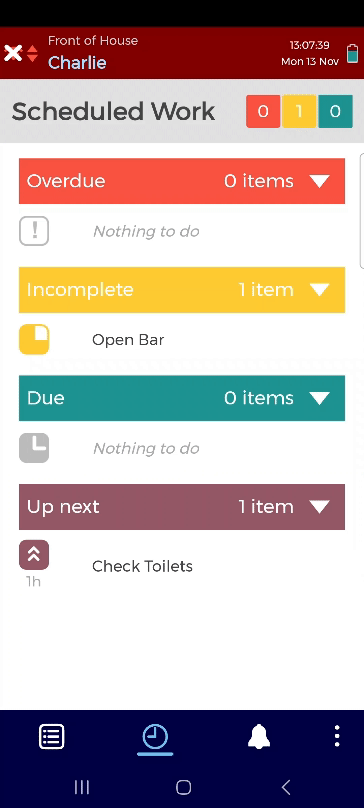Uploading / Downloading Work
The app uploads/downloads work to/from the Control Centre via Wi-Fi.
If you are using your own device, you can also use mobile data.
Safety Managers and Supervisors can view uploaded work in the Control Centre. See Work Report for more details.
Checkit Android App (Including Ulefone Devices)
The Checkit Android App automatically downloads any new/updated work assigned to its location:
When the app is launched (if it has not been launched in the last 50 minutes, see image 1)
When a user logs out manually (see image 2)
Overnight
The app automatically uploads work to the Control Centre as it is completed.
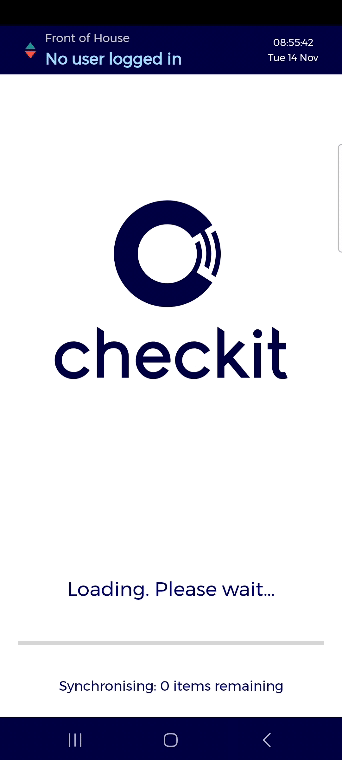
Image 1: Downloading work on app launch
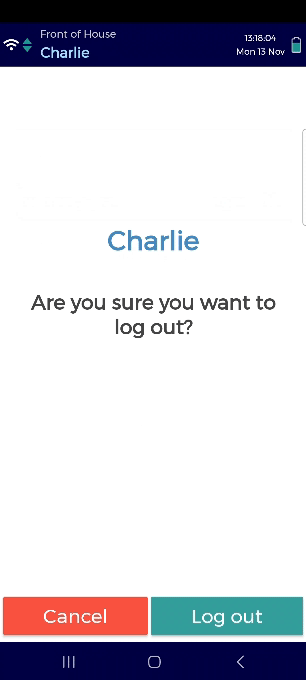
Image 2: Downloading work after logging out
You can also manually download work to ensure that your device is up-to-date before you log in to the app. See About App for instructions.
.gif?inst-v=3ceb0114-1f01-492a-8e1f-110a2324f141)