Work With Shared Checklists
How Shared Checklists Present in a 'Child' Account
Checklists that have been shared to your account are available for selection and use in the What tab together with your own checklists. The name of the Library from which they have been shared is given under the Checklist name.
Login to the Control Centre You must be logged in as a Checkit Safety Manager to complete the following.
In the Control Centre select Configuration, Work Management, View/Edit
Select the What tab
Your own checklists are listed under the Owned sub-tab and those that have been shared to your account by the parent account, under the Shared tab. The Library from which the Checklist has been copied ins indicated under the Checklist name, in the left column.

How to Update a Shared Checklist
You can allocate shared checklists to teams as they are or you can create a duplicate copy and change the copy in any way you like: add and remove checks and options, change wording etc. Such copies will not be updated when the parent changes the shared checklist that remains under the Shared tab. Once you save the changed copy it is automatically filed under the Owned sub-tab on the What page (while the original remains unchanged in the Shared tab). We recommend you consider the name you give to the copied version: you may find it helpful to retain some indication of the 'master' checklist from which it was derived?
To create a copy of a shared checklist:
open the shared checklist:
in the Control Centre select Configuration, Work Management, View/edit. You must be logged in as a Checkit Safety Manager to complete the following.
then the What tab
then select the Shared tab and click on the checklist you want
select the Duplicate option
assign a meaningful name to the copy and Save.
You can now edit and change the copy of the shared checklist to suit your purposes. The copy you have created is automatically stored under the Owned tab: the original shared checklist remains unchanged and available for use under the Shared tab. If the parent account holder makes any changes to the original checklist only the copy in your Shared tab is updated - the copy you created and modified is not automatically updated.
Assign Shared Checklists to Staff to Use
To allocate a shared checklist to your staff, use the Work tab in the same way as you do when assigning your own checklists. When you select the checklist to be assigned the drop-down list indicates if a listed checklist is one that has been shared with you - if a checklist is not subtitled as 'shared' then it is one your own company originated.

When/if the parent account updates and republishes the checklist, the updates flow through automatically to the teams/users you have allocated the checklist to.