Alarm KPI Report
You must be a Customer Administrator to view/save a copy of the alarm report.
The report is updated and replaced on the first day of each month, so we recommend saving a copy before then
You cannot save a copy of the report to your device. However, you can save it to the documents library (see instructions below) and then download the file from there.
The alarm report will be filed under Documents Library> System Users>Customer Reports.
The report contains the following information:
A summary including:
Total number of alarms received
Total number of alarms actioned
Average bureau response time
Average customer response time
Total number of instances in which no contacts were able to accept an alarm
Total number of alarms by type:
Temperature alarms
Probe faults (when a probe is disconnected from a transmitter or short circuits)
Transmitter alarms
Door alarms
Monitoring alarms
Other alarms
A list detailing every alarm that occurred