Alarm Settings Report
View an Alarm Settings Report
You must have the Manage Settings permission enabled to view the Alarm Settings Report. See View/Edit Your User Profileto see which permissions you have enabled.
Save a Copy of the Alarm Settings Report
You must have the Manage Library permission enabled to save a file to the documents library. See View/Edit Your User Profile to check which permissions you have enabled.
If you save an alarm settings report to the documents library, it will be filed under Documents Library> System Users>Reports Pending Secondary Sign Off.