Alert Settings Report
This report is only visible to customers who use alert setpoints (an optional feature).
You must have the Manage Settings permission enabled to view the Alert Settings Report. See View/Edit Your User Profile to see which permissions you have enabled.
View an Alert Settings Report
Save a Copy of an Alert Settings Report
You must have the Manage Library permission enabled to save the report to the documents library. See View/Edit Your User Profile to see which permissions you have enabled.
If you save an alarm settings report to the documents library, it will be filed under Documents Library> System Users>Reports Pending Secondary Sign Off.