Check Readings Report
You cannot generate a check readings report if the WARP is offline (i.e., unable to communicate with the cloud)
You cannot export check readings data to Excel.
View a Check Readings Report
Save a Copy of a Check Readings Report
You must have the Manage Library permission enabled to save a file to the documents library. See View/Edit Your User Profile to check which permissions you have enabled.
If you save a check readings report to the documents library, it will be filed under Documents Library> System Users>Check Readings Record