Compare Graphs Report
You cannot export data from a Compare Graphs Report to Excel.
View a Compare Graphs Report
Use the left and right arrows to view readings from the previous/next day.
Turn on the Auto-Scale toggle above the top right of the graph to automatically adjust the axis limits, ensuring all your data fits perfectly within the view.
Save a Copy of a Compare Graphs Report
You must have the Manage Library permission enabled to save a file to the Documents Library. See View/Edit Your User Profile to check which permissions you have enabled.
If you save a Compare Graphs Report to the documents library, it will be filed under Documents Library> System Users>Reports Pending Secondary Sign Off