Disable an Isolation
You can disable an isolation if you no longer want to suspend alarms and alerts during its designated time period.
You must have the Manage Isolations permission enabled to disable an isolation. See View/Edit Your User Profile to check which permissions you have enabled.