Reset Your PIN
Your PIN is a 9-digit code which we request if you are completing certain tasks on the CAM+ website such as updating an incident audit or making configuration changes like editing a setpoint, editing an isolation, etc.
Follow the instructions below to reset your PIN if you have forgotten it.
If your PIN has expired, please contact a Customer Administrator and they will reactivate it. See Reactivate a User's Password/PIN for instructions.
Your PIN must only contain numbers and/or letters. It cannot contain special characters, for example: !, *,&.
Depending on your account configuration, your new PIN may expire within 1-365 days.