Reactivate a User's Password/PIN
If your account has Single Sign-On (SSO) (i.e. users log in to the CAM+ Website using their work password) you:
Cannot reactivate a user’s password on the CAM+ Website if it has expired. Please contact your IT manager and request that they do so via your identity provider account
Can reactivate a user’s PIN if it has expired. See below for instructions