Sensor Incident List Report
Alerts are not classified as incidents.
Alarms triggered by non-sensor devices are not classified as incidents.
These events are not included in the Sensor Incident List report.
You cannot export the data in a sensor incident list report to Excel.
View the Sensor Incident List Report
You can filter the incidents using the fields in the blue box on the left of the screen.
Save a Copy of a Sensor Incident List Report
You must have the Manage Library permission enabled to save a file to the documents library. See View/Edit Your User Profile to see which permissions you have enabled.
If you save an incident audit report to the documents library, it will be filed under Documents Library> System Users>Customer Reports.