Tabular Sensor Data Report
View a Tabular Senor Data Report
You can select a date range of up to 2 months.
Use the left and right arrows to view readings from the previous/next day.
Click the table and graph icons to switch between the tabular and graphical view.
The Tabular Sensor Data report contains sensor readings at 5 minute intervals. Please contact us if you require a report containing sensor readings at 1 minute intervals.
Save a Copy of a Tabular Sensor Data Report
You must have the Manage Library permission enabled to save a file to the documents library. See View/Edit Your User Profile to check which permissions you have enabled.
If you save the Tabular Sensor Data Report to the documents library, it will be filed under Documents Library> System Users>Reports Pending Secondary Sign Off.