Assign a Customer Role to a User
This feature is currently only available on the Checkit Android App
You must be logged in as a Safety Manager to assign a custom role to a user.
Login to the Checkit Control Centre.
Select Configuration, Work Management, View/Edit
Select the Who tab
To select user records by the Team they are in, select the Team tab and then select the team you want from the list displayed. Or alternatively, to get a complete cross-team list of users, select the User tab
Select the user for whom you want to define a Checklist role (click on the user's name)
Update the Custom Roles field: click in the drop down and select the required role.
Select Save
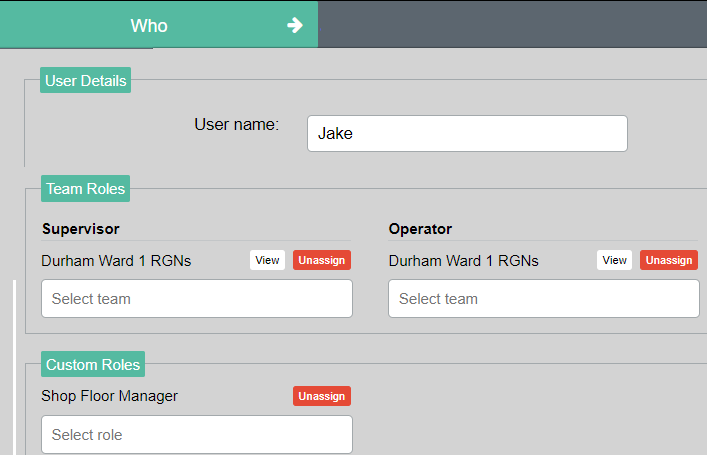
You can assign several custom roles to a user.
To remove a custom role from a user, click Unasssign option shown above.