Clear All Alerts
You can clear all alerts at once if you have a backlog of alerts caused by the same problem.
For example, you may have numerous service alerts indicating that your hub and all sensors have been offline due to a power outage.
Only Administrators and Safety Managers can clear all alerts at once.
If you are a Supervisor in addition to the roles listed above, you can also clear all alerts generated by your team(s).
See User Roles for more details.
If you are an:
Administrator, this action will also clear any service alerts triggered by devices that are currently alerting
Administrator and Safety Manager, this action will also clear sensor and service alerts triggered by devices that are currently alerting
You will not receive another alert until the device comes back in range/online and then triggers another alert.
We only recommend that you clear these:
Sensor alerts if your equipment is out of service
Service alerts if the device is no longer in use
This action is irreversible. Only clear all alerts if you are certain that the issue has been resolved.