Create a User
You will need to create a user if you hire a new member of staff.
You must be an Administrator, Safety Manager, or Supervisor to create a user. See User Roles for more details.
Administrators can only create Administrator and Safety Managers.
Safety Managers can only create Safety Managers, Supervisors, and Operators.
Supervisors can only create Supervisors and Operators.
Log into the Control Centre.
Go to Configuration>Work Management /Automated Monitoring>View/Edit.
Select the Who tab.
Click the Users tab on the top left of the screen.
Click +Add new users.
Enter their name.
(Optional) Enter their phone number.
Assign a role to the user. To do so:
Click the field below the role.
Select a team or location from the drop-down menu.
You can assign a user to one or multiple locations or teams. For example, one user could be the Administrator of two sites.
You can assign a user one or multiple roles. For example, one user could be both an Administrator and a Safety Manager.
If the user is:
An Operator, enter a 4-digit pin to access the app
An Administrator or Safety Manager, enter their email to access the Control Centre
A Supervisor, enter a 4-digit pin to access the app and their email to access the Control Centre
Click Save.
If you created a Supervisor or Operator, please inform them of their pin to access the app.
If you created an Administrator, Safety Manager, or Supervisor, they will receive an email from auth@checkit.net with a link to create a Control Centre password. This link will expire after 24 hours.