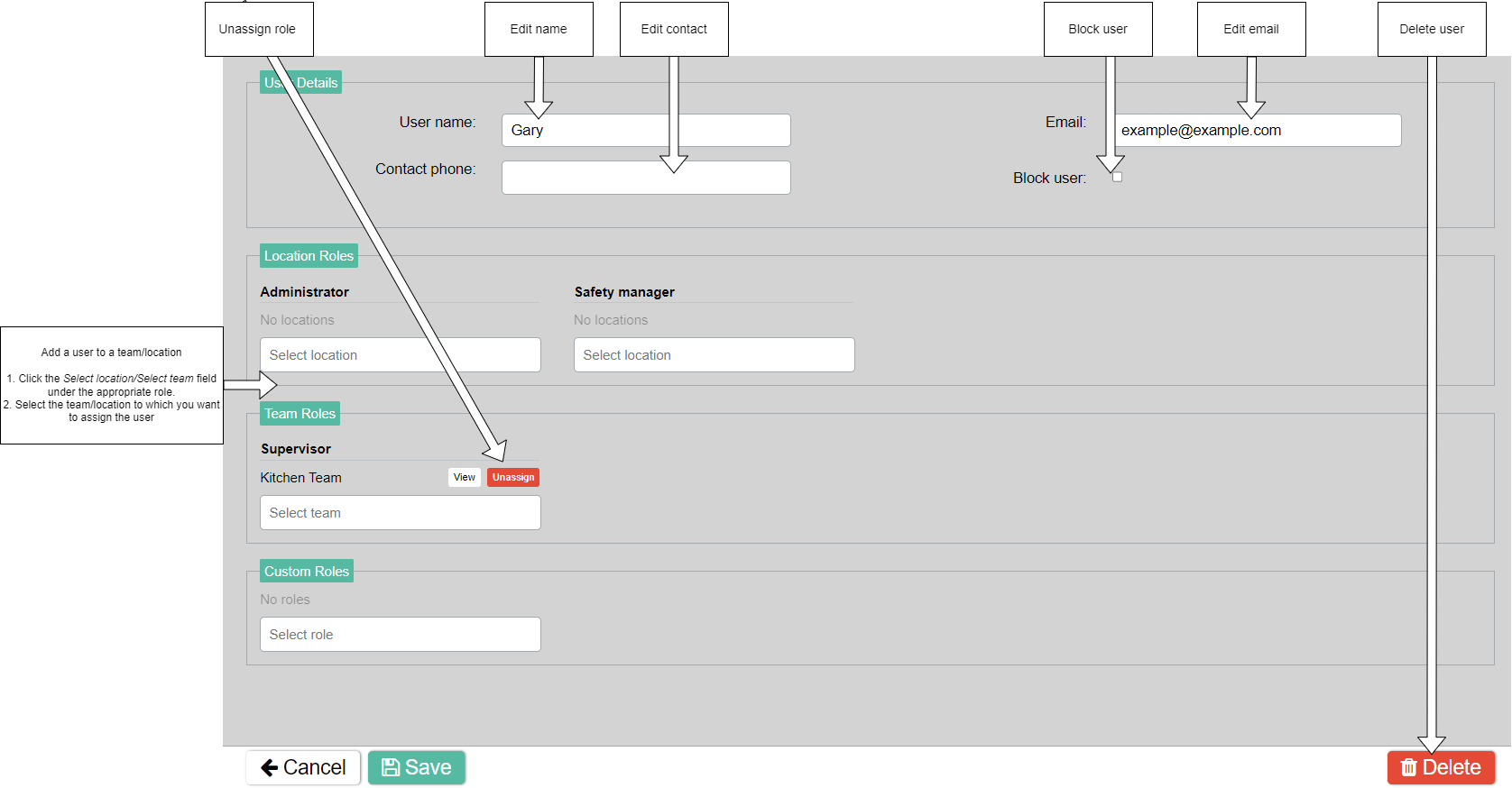Edit a User
You can edit a user if you want to change their information (such as email or phone number), their team, or their role.
If you change a user’s email:
Their Control Centre login details will be updated
Any Checkit email correspondence will be sent to the new email address
Supervisors can only edit users in teams they are members of themselves. See User Roles for more details.
Log in to the Control Centre.
Go to Configuration>Work Management /Automated Monitoring>View/Edit.
Click the Who tab.
Click the Users tab.
Select the user you want to edit from the panel on the left.
Make changes as necessary (see image below for full details)
Click Save.