Links to Webpages, Documents, Photos, and Videos
It may be useful to give your Checklist users easy access to documents, pictures and/or videos that help them carry out the work that the Checklists assigned to them require: Standard Operating Procedures (SOPs), instructional videos or just helpful notes.
This feature is currently only available on the Checkit Android App
Link to Web Pages
If your staff are using mobile phones with the Checkit App, an easy way to do this is to include a hyperlink to a web page in the Additional Check Details field when specifying a check: this will display at the top of the page when the check is presented to the checklist user for completion and they simply tap on it to open the link.
Link to Checkit Document Library Files
However, if your staff are using Checkit Memos or you want to use particular files not easily available on the web, Checkit also enables you to create a library of PDF files in Checkit and add hyperlinks to those PDF files (on both App and Memo) as well as to PNG, JPG, WEBP, GIF and MP4 files (App only) from within Checklists, so that if users need some help answering a Checklist question, you can include a link to helpful information in the description of that check.
The Documents library and linked pictures and videos are stored on the device running the App or the Memo, not on the Internet. So where staff are using the Checkit App on their own phones to complete Checklists, you must consider if they will have enough free storage on their devices for the content you want to put in the library/link to.
How Users Access the Documents
The first example on the right shows hyperlinked text within a Checklist that gives access to a document. The user simply taps the hyperlink.
Users can also access all of the reference documents you addd to the Checkit Document library as follows.
Login to the Checkit App
Select the ellipses icon in the bottom right of the page
Select the Documents option. All of the documents assigned to the location to which the user is also assigned are listed; tap to open a document. The example shown below has only 1 document. Checkit will automatically update all phones/Memos when you add a new document, but if the communications signal is poor there could be some delay in documents being removed or added.
A user can ensure they have the latest documents by selecting the download button shown below.