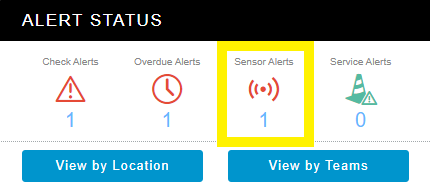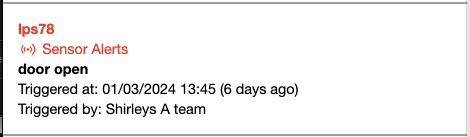Sensor Alerts
Why Are Sensor Alerts Triggered?
Who Receives Sensor Alerts?
See View, Acknowledge, & Clear Alertsfor instructions on how to manage alerts.
What Information Is Displayed in a Sensor Alert?
What Should I Do If I Receive a Sensor Alert?
If the Temperature Is Out-Of-Range
If you receive a sensor alert indicating that the temperature is out of range (see image 3):
Ensure that the equipment:
Door is closed
Is connected to power
Is not overloaded
Is in good working order
Follow your company procedures, for example, you may be required to dispose of food if it has exceeded / fallen below the required temperature range for a period of time
After you resolve the issue, it may take some time for the temperature to come back in range.
Once the temperature is back in range, it may take up to 15 minutes for the sensor to send data to the Control Centre and the alert status to update to stopped alerting.
If the Door Is Open
After you close the door, it may take up to 5 minutes for the sensor to send data to the Control Centre and the alert status to update to stopped alerting.
If the Humidity Is Out-Of-Range
After you resolve the issue, it may take some time for humidity levels to come back in range.
Once the humidity levels are back in range, it may take up to 5 minutes for the sensor to send data to the Control Centre and the alert status to update to stopped alerting.