Set Up a Device
You will need to set up your device the first time you use it.
If you are using:
Your own phone or tablet, you will first need to install the app on your device. See Download the App instructions
A Ulefone device supplied by Checkit, it will come with the app pre-installed
You must be an Administrator to set up a device. See User Roles for more details.