Create Work
You will need to create work if you implement a new on-site procedure.
Only Safety Managers can create work. See User Roles for more details.
If the necessary location, team, etc., does not appear in the dropdown menu, type the name of the location, team, etc. in the appropriate field.
Any new work you assign will not appear on the app until you log out of the device and then back in.
Log in to the Control Centre.
Go to Configuration>Work Management>View/Edit.
Select the Work tab.
Click +Create New.
Select a location.
Select a team.
Select a checklist.
Select a schedule (or select non-scheduled as applicable)
Click Create New.