Sense Range: Switch Hub Internet Connection
You can manually switch the hub’s Internet connection if you want to connect to a specific network.
The hub will automatically switch to another preconfigured Wi-Fi network if it loses Internet connection.
You must be an Administrator to switch the Internet connection. See User Roles for more details.
You cannot switch to a Wi-Fi network unless it has already been added. See Add a Wi-Fi Network for instructions.
Log in to the Control Centre.
Go to Automated Monitoring Devices >View/Edit.
Select the hub you want to edit from the panel on the left.
Click Maintenance.
Click Configure hub.
Click the cog icon on the network you want to connect to.
Click Update Wireless Network Configuration.
Click the right arrow to continue.
Click Test Network Configuration.
Wait for the test to be completed. You will see one of two messages on screen:
The test network configuration was successful
Failed to configure the network with the test configuration
If the test failed, the hub may be out of range of the router, or there may be errors in the network configuration.
Click Exit test.
Click the right arrow to continue.
Turn on the toggle that says ‘set this network configuration as the active configuration’
Click the right arrow to continue.
You will see two messages stating that ‘the network configuration has been updated and is enabled’ and ‘this is the current active configuration’.
Click the right arrow to continue. You will see a network status summary report.
Click the right arrow to continue.
To return to the Control Centre homepage, click Dashboard, then click the Checkit icon at the top-centre of the screen.