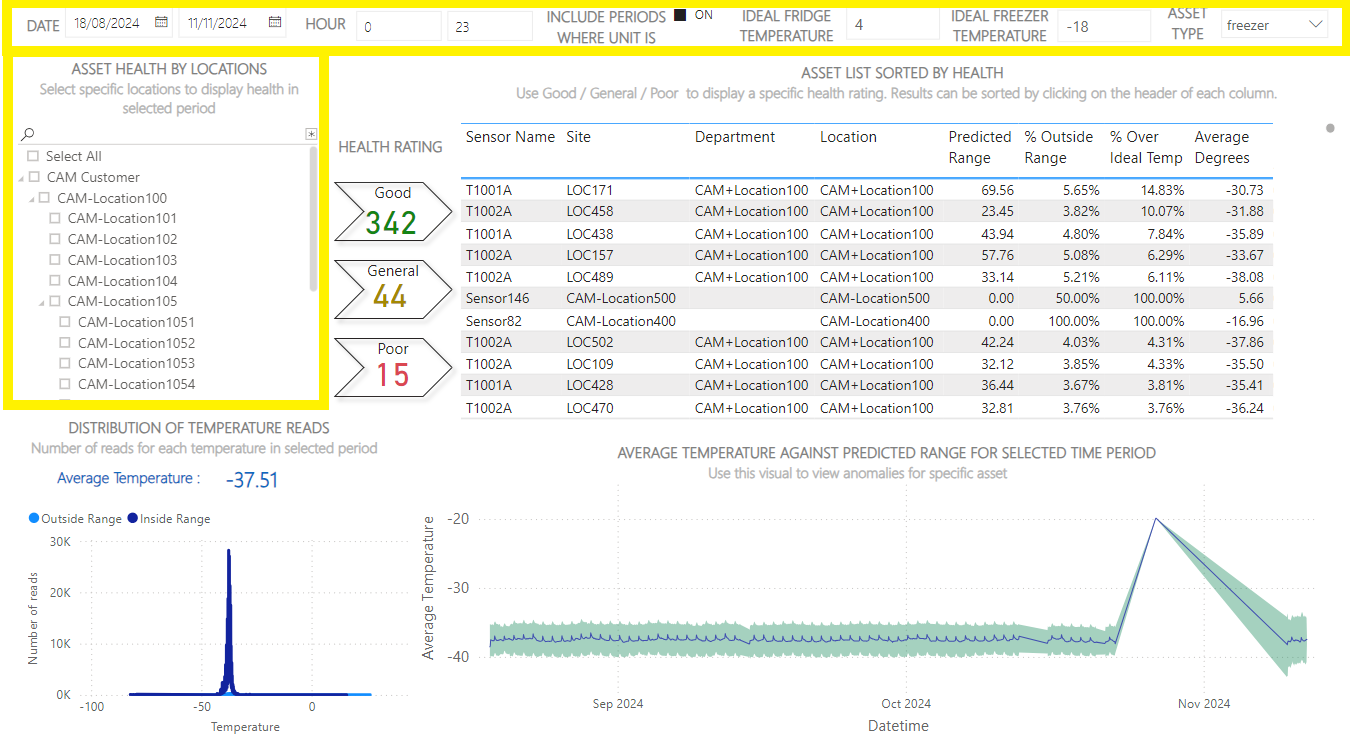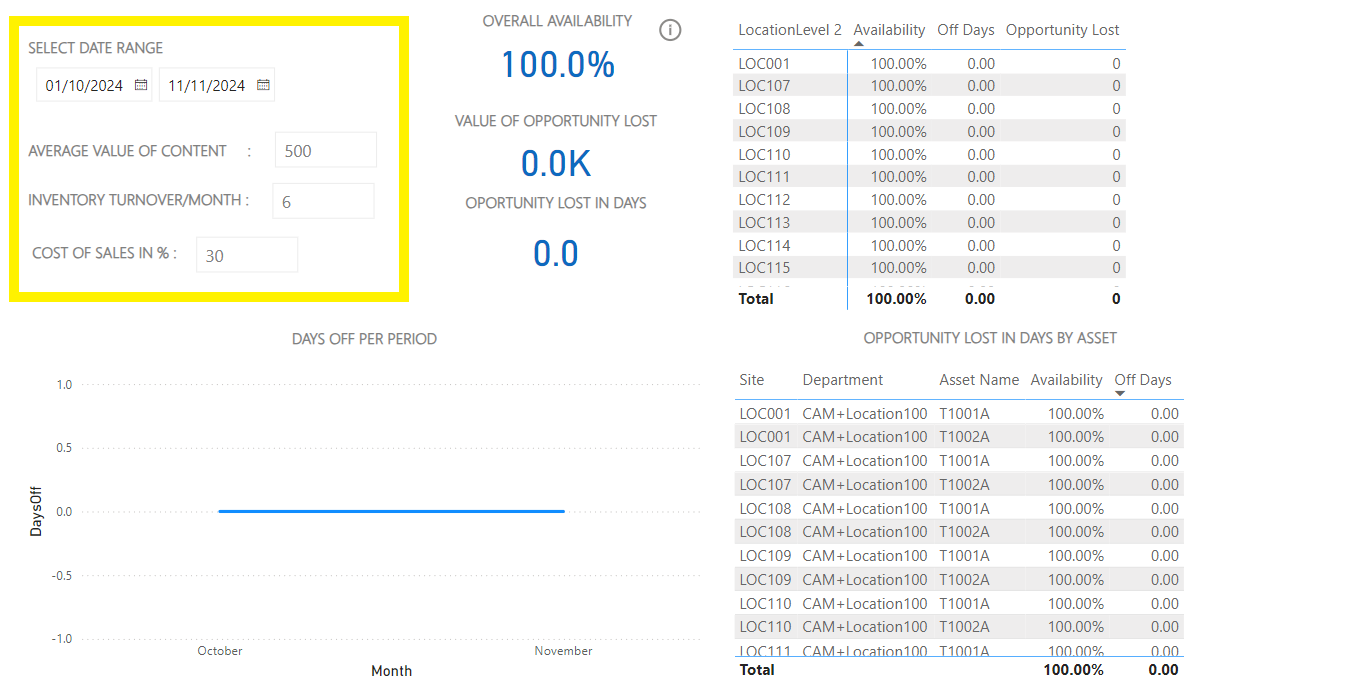Asset Health & Availability
Asset Intelligence (including Asset Health & Availability) is an optional feature. Please contact us to enable it.
How to Access Asset Health & Availability
To access Asset Intelligence (including Asset Health & Availability), you must be:
A Customer Administrator
Assigned the Asset Intelligence role (see Modify a User for instructions on how to assign this role)
Asset Health Tab
Chart Descriptions
The tab contains 4 charts. See the table below for a description of each chart.
Chart | Description |
|---|---|
Health Rating | This chart displays the total number of fridges/freezers in good, general, and poor health. To view information on the fridges/freezers in this total, click on a flag and the assets will be listed in the chart to the right (see image 4). To return to the previous view, deselect the flag. 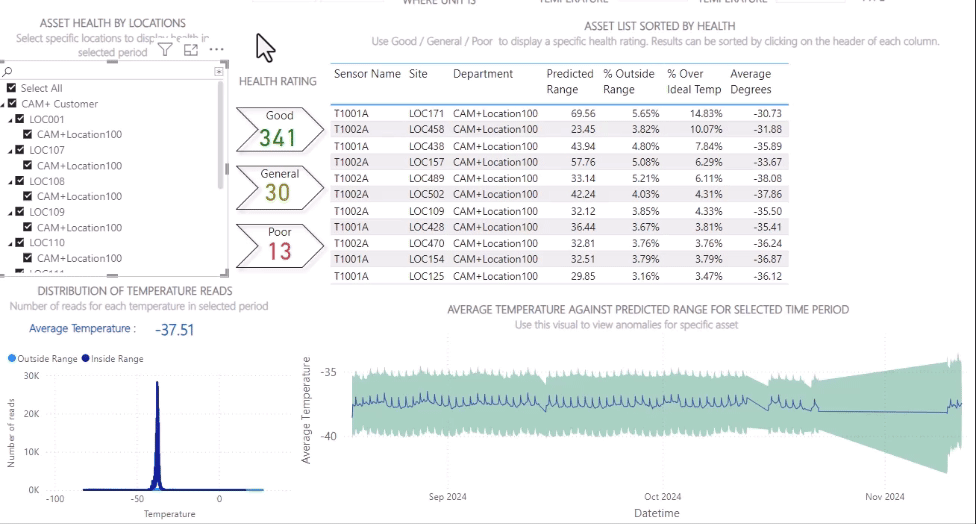 Image 4: View more information |
Asset List Sorted by Health | This chart displays data on all fridges or freezers including:
To view data on individual fridges/freezers, click on a sensor in the table and the other charts will update. To return to the previous view, deselect the sensor. To sort data in ascending/descending order, click the arrow in a column header. |
Distribution of Temperature Reads | This chart displays:
|
Average Temperature Against Range for Selected Time Period | This chart displays:
|
Availability Tab
Chart Descriptions
The tab contains 4 charts. See the table below for a description of each chart.
Chart | Description |
|---|---|
KPIs for Selected Period | This chart displays 3 key performance indicators that summarise availability across all selected sites:
|
Opportunity Lost by Location | This chart displays the following information on each site:
To view data on individual sites, click on a site in the table and the other charts will update. To return to the previous view, click the up arrow. To sort data in ascending/descending order, click the arrow in a column header. |
Day Off Per Period | This graph plots the number of units out of service on each day. |
Opportunity Lost in Days by Asset | This chart displays the following information on each unit:
To view data on individual fridges/freezers, click on an asset in the table and the other charts will update. To return to the previous view, deselect the asset. To sort data in ascending/descending order, click the arrow in a column header. |