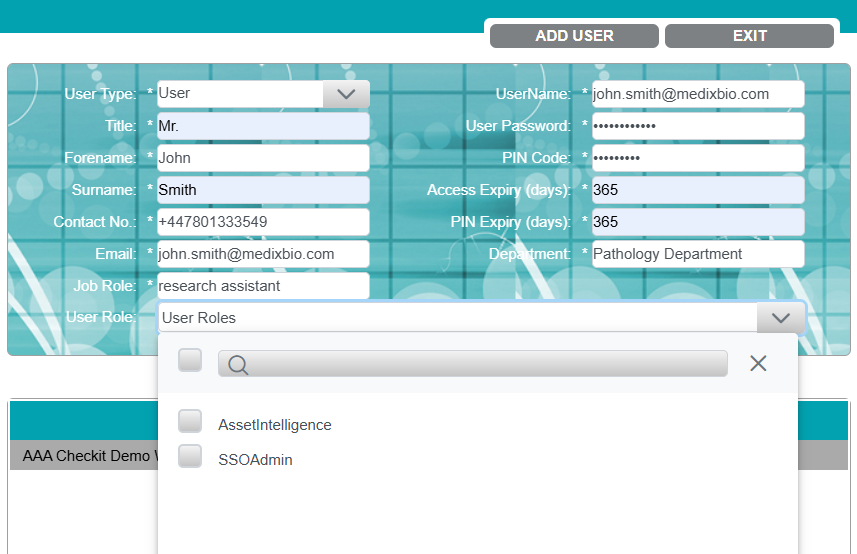Modify a User
You can modify a user if you want to edit their details and grant/revoke permissions.
You can also assign/unassign user roles to give/revoke access to Asset Intelligence (optional feature) and Single Sign-On (optional feature) configuration.
You must be a Customer Administrator to view/modify users.
If your account has Single Sign-On (SSO) (i.e. users log in to the CAM+ Website using their work password), you cannot edit a user’s email address, username, password, or password expiry on the CAM+ Website. Please contact your IT manager and request that they do so via your identity provider account.
Asset Intelligence and Single Sign-On are optional features. Please contact us to enable them.