Connectivity
If the WARP is Unable to Reconnect Automatically
If the issue persists, relevant contacts will receive a monitoring alarm (see WARP Troubleshooting for instructions on how to resolve the alarm).
When Connection Is Restored
When the WARP comes back online, the backlog of data will be sent to the cloud automatically within 48 hours.
Please contact us if you need the data urgently.