Create an Isolation
You can create an isolation if you want to temporarily suspend alarms and alerts triggered by a sensor.
You may want to do so if a unit is going to be temporarily out of use or undergoing scheduled maintenance.
You must have the Manage Isolations permission enabled to create an isolation. See View/Edit Your User Profile to check which permissions you have enabled.