User Audit Report
View a User Audit Report
Standard Users can only see an audit of their own activity.
Customer Administrators can see an audit of all user activity on the site.
Save a Copy of a User Audit Report
You cannot save a copy of the report directly to the documents library. However, you can save a copy to your device (see instructions below) and then upload the file to documents library.