Sensor Summary Report
View a Sensor Summary Report
Save a Copy of a Sensor Summary Report
You must have the Manage Library permission enabled to save a file to the documents library. See View/Edit Your User Profile to check which permissions you have enabled.
If you save a Sensor Summary Report to the documents library, it will be filed under Documents Library> System Users>Reports Pending Secondary Sign Off.
Export the Data in a Sensor Summary Report
You can only export the summary data of individual sensors.