Sign a Report
You can sign reports saved to the documents library to demonstrate accountability and allow traceability.
You must have the Sign Reports permission enabled to sign a report. See View/Edit Your User Profile to see which permissions you have enabled.