Sign Off Multiple Incident Audits (Optional Feature)
You can sign off multiple incident audits at once if they are awaiting sign off, i.e., the first three fields (Cause Identified, Corrective Action Taken, and Incident Resolved) have been completed.
You can sign off all types of incident audits (for example, high temperature, low battery, low humidity, etc.) from all sensors in a department at once.
Signing off multiple incident audits at once is an optional feature Please contact us to enable it.
You must have the Multi Sign Off and Approve Incidents permissions enabled to sign off multiple incident audits. See View/Edit Your User Profile to check which permissions you have enabled.
This action is irreversible. Only sign off multiple incident audits if you are certain that all the selected incidents have been resolved.