Create a Rule
You can create a rule to ensure that your equipment operates within defined limits.
This article explains how to create a rule. For an overview of rules, see Rules.
You must be a Safety Manager to create a rule. See User Roles for more details.
Log in to the Control Centre.
Go to Configuration>Automated Monitoring>View/Edit.
Click the Rules tab.
Click +Add new.
Enter a name in the Rule name field.
Use a descriptive name such as ‘Fridge Temperature’, ‘Fridge Door Contact’, ‘Fire Door Contact’, etc.
Select an option from the Sensor type dropdown menu:
Sensor (Temperature)
Sensor (Relative Humidity)
Sensor (Contact)
Select an option from the Date frequency field:
Daily
Weekly
(If applicable) If you selected Weekly, untick the boxes of the days you do not want the rule to apply.
Use the slider in the Time Slot field to define the hours within which the rule should apply.
If you are creating:
A temperature sensor rule, enter:
The minimum and maximum temperatures
The temperature recovery time
A relative humidity sensor rule, enter:
The minimum and maximum humidity
The humidity recovery time
A contact sensor rule:
Select an option (open/closed) from the Door to be kept dropdown menu
Enter the recovery time
Click Save.
(Optional) To add another limit:
Click +New Limit.
Repeat the process from step 7.
When you have created the rule, you can apply it to sensors. See Create Monitoring for instructions.