Create Monitoring
You can create monitoring to ensure that a sensor is operating within defined parameters.
When you create monitoring, you assign a team and a rule to a sensor.
If a sensor takes a reading that contravenes the rule assigned to it, the following people will be notified via a sensor alert so they can take appropriate action:
Supervisors in the team assigned to the sensor
Safety Managers at the location assigned to the sensor
Rules and teams are usually applied to sensors when the devices are installed. See View Your Monitoring Configuration to confirm if a rule and team are already assigned to a sensor. If you cannot see the sensor in the list, follow the instructions below.
You must be a Safety Manager to create monitoring. See User Roles for more details.
If you would like to edit the existing rule and/or team assigned to a sensor, see Edit Monitoring.
Log in to the Control Centre.
Go to Configuration>Automated Monitoring>View/Edit.
Click the Monitoring tab.
Click +Create New.
Select the location to which the sensor is assigned from the Select Location dropdown menu.
Select the team you want to assign to the sensor from the Select Team dropdown menu.
Select the sensor from the Select Sensor dropdown menu.
Select the rule you want to assign to the sensor from the Select Rule dropdown menu.
Click Create New.