Create a Sub-Location
You can add sub-locations to your existing locations structure if, for example, you acquire a new site.
Only Administrators can create sub-locations. See User Roles for more details.
Log in to the Control Centre.
Go to Configuration>Work Management /Automated Monitoring>View/Edit. You will see the highest location to which you have access on the right and any sub-locations on the left.
Select the location to which you want to add a sub-location.
Click +Add.
Type an appropriate name in the Location name field.
(Optional) If the sub-location you are creating has a different address to that of its parent location (the location above it), you can change the address. To do so:
Expand the Address section.
Untick the Same as parent box to allow you to edit the address.
Enter the address.
Click Save.
If the sub-location you are creating is in a different time zone to that of its parent location (the location above it), you will need to change the time zone. To do so:
Expand the Time Zone section.
Select the correct time zone from the dropdown menu.
Click Save time zone.
Click Yes I am sure.
If you change the time zone of a location, its sub-locations will automatically inherit the new settings.