Create a Schedule
You will need to create a schedule if you add new on-site procedures.
Only Safety Managers can create schedules. See User Roles for more details.
Click here to watch video instructions on creating a schedule.
Log in to the Control Centre.
Go to Configuration>Work Management>View/Edit.
Click the When tab at the top of the screen.
Click +Add new.
Enter a name for your schedule. Use a descriptive name such as “Daily 08:00”.
Use the drop-down menus to configure the schedule. Note: See table below for full description.
Click Save.
Field | Options | Description |
|---|---|---|
Date frequency | Daily | Specifies that the checklist will be carried out every day. |
Weekly | Specify which day(s) you want a checklist to be carried out every week, for example, every Monday and Friday. | |
Monthly | Specify if you want a checklist to be carried out:
Use the +Add date button to add more dates/days. | |
Yearly | Specify if you want a checklist to be carried out:
Use the +Add date button to add more dates/days. | |
Time frequency | Once | Specify the time you want a checklist to be carried out, for example, at 14:00. |
Several times | Use the +Add time button to specify which times you want a checklist to be carried out, for example, at 08:00 and 20:00. | |
Repeating | Specify at what intervals you want a checklist to be carried out and within what time frame, for example, every three hours between 09:00 and 18:00. | |
Time to complete | Specify how long your staff have to complete a checklist, for example, 15 minutes. You can set a limit in minutes, hours or days. | |
Overdue checklists are cancelled after | Specify how long an overdue checklist should remain on devices before being cancelled, for example, one hour. You can set a limit in minutes, hours or days. | |