Edit a Checklist
You may want to edit a checklist to optimise efficiency or if your on-site procedures change. For example, you may want to add extra checks, reorder checks, etc.
You can also edit individual checks within the checklist. For example, if your staff were entering incorrect information, you could change a free-text check to a list-of-options check.
Only Safety Managers can edit checklists. See User Roles for more details.
If you edit a checklist, the changes will affect all the locations to which it is assigned.
If you only want to modify procedures at one or several of your locations, we recommend that you duplicate the checklist before editing. See Duplicate a Checklist.
If you edit a checklist that is currently assigned, the changes will not appear on the app until you log out of the device and then log back in.
Log in to the Control Centre.
Go to Configuration>Work Management>View/Edit.
Select the What tab at the top of the page.
Select the checklist you want to edit from the panel on the left.
Make changes as necessary (see image below for details).
Click Save.