Sense Range: Rename a Sensor
You can rename a sensor if you update your device naming conventions.
You must be an Administrator to rename a sensor. See User Roles for more details.
If you rename a sensor, the device will appear in reports under its previous name prior to being renamed.
You can reuse a sensor if you want to move the device from one piece of equipment to another, archive the historical data record, and start a new data record.
Log in to the Control Centre.
Go to Automated Monitoring Devices >View/Edit.
Select the Devices tab at the top left of the screen.
Click on the sensor that you want to rename from the list on the left.
Edit the name in the Display Name field.
Suggested Sensor Naming Conventions
We recommend that you give each sensor a number. For example, if you have 10 sensors, you should number them 1-10.
You should also write the number on the physical device using a permanent marker or a label. Be careful not to obstruct the LEDs on the device when labelling.
In addition to a number, you should add the following information: what the equipment is used for + equipment + location
Examples:
Walk-in Fridge
Walk-in fridge
Dessert fridge in storeroom
Dairy fridge in kitchen
(If applicable) Update the information in the Description field.
Click Save.