Complete an Incident Audit
You can update an incident audit as you deal with an alarm so that other staff are aware of its status.
Alarms triggered by sensors are classified as incidents and require the completion of an incident audit.
Alarms triggered by non-sensor devices are not classified as incidents and do not require the completion of an incident audit.
Alerts are not classified as incidents and do not require the completion of an incident audit.
You must have:
Manage Incidents permission enabled to complete the first 3 fields of an incident audit (Cause Identified, Corrective Action Taken, Incident Resolved)
Approve Incidents permission enabled to complete the final field in an incident audit (Supervisor Sign Off)
See View/Edit Your User Profile to check which permissions you have enabled.
You can add additional comments to the audit as necessary.
The incident will remain open until the supervisor sign off field has been completed.