New Feature: Single Sign-On
Single Sign-On (SSO) allows you to log in to the CAM+ Website using your work login credentials, so you have one less password to remember.
SSO has a few implications on how you log in to the CAM+ Website and manage users. See below for details.
Single Sign-On is an optional feature. Please contact us if you would like to enable it.
Log in to the CAM+ Website Using Your Work Password
Managing Users With Single Sign-On
Single Sign-On has a few implications on how you manage users.
See below for full details.
Add a User
Password Expiration
User passwords will only expire if they are configured to do so in your identity provider account.
A Customer Administrator cannot reactivate a Single Sign-On (SSO) user’s password on the CAM+ Website if it has expired. Your IT manager must do so via your identity provider account.
PIN Expiration
User PINs will expire after a set period of between 1-365 days as usual. This period is set when a Customer Administrator adds the user on the CAM+Website.
If a user’s PIN has expired, a Customer Administrator can reset it on the CAM+ Website. See Reactivate a User’s Password/PIN for instructions.
Modify a User’s Email Address
If you want to edit a user’s email address, your IT manager must do so via your identity provider account.
You cannot edit a user’s email address on the CAM+ Website.
If your IT manager edits a user’s email address in your identity provider account, a new user will be created on the CAM+ Website. A Customer Administrator must then add the user again. See Add a User/Customer Administrator (Accounts with Single Sign-On) for instructions.
Block/ Delete a User
If you want to block or delete a user, your IT manager must do so via your identity provider account.
Customer Administrators cannot block or delete a user on the CAM+ Website if you use SSO.