Remove a Contact from a Contact List
You can remove a contact from a contact list if you no longer want them to receive alarm and alert notifications from the contact list.
You must be have the Manage Contacts permission enabled to remove a contact from a contact list. See View/Edit Your Profile to check which permissions you have enabled.
You can delete a contact if you want to remove them entirely from the system and stop them from receiving alarm and alert notifications from all contact lists they are assigned to.