Remove a Contact from a Type of Alarm/Alert
You can remove a contact from a type of alarm/alert if you no longer want them to receive these types of alarms/alerts.
You must be have the Manage Contacts permission enabled to remove a contact from a type of alarm/alert. See View/Edit Your User Profile to check which permissions you have enabled.
We recommend that you have at least 3 people allocated to a type of alarm to ensure that at least one of them will be on shift and able to resolve the problem.
If you remove all contacts from the type of alarm, we will contact those on the relevant contact list when these alarms occur.