Delete Work
You may want to delete work if you discontinue an on-site procedure.
If you do so, the work will no longer appear on devices at the selected location(s).
This article explains how to delete work. To delete a checklist, see Delete a Checklist. To delete a check within a checklist, see Edit a Checklist.
Only Safety Managers can delete work. See User Roles for more details.
This action is irreversible.
If you delete work, the changes will not appear on the app until you log out of the device and then log back in.
Log in to the Control Centre.
Go to Configuration>Work Management>View/Edit.
Select the Work tab.
Click Search Work.
(Optional) Use the Sort By dropdown menu to reorganise your list of assigned work.
Click the red delete icon on the work you want to remove.
Click Yes.